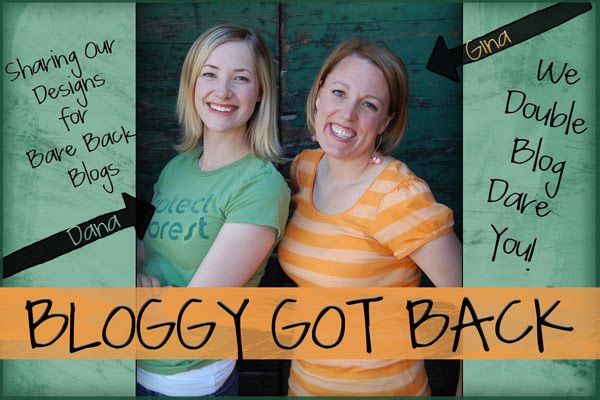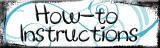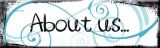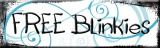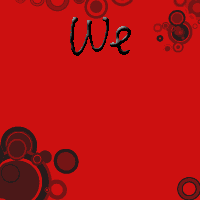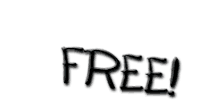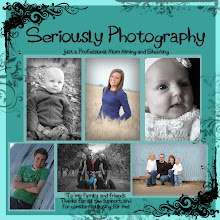***Your layout design must be set to Minima***
(*If your blog template is already set to Minima, then you will skip steps 3 & 4)
- Copy the code found underneath the image you want to use for your background (click in the box; "Ctrl+a" will highlight it; "Ctrl+c" will copy it).
- Sign into your Blogger account.
- Click on the Design tab for the blog you are adding the background to.
- Click on Edit HTML.
- Scroll down to the bottom of the screen and click on Select Layout Template under Old Templates.
- Choose the Minima template
- Click Save Template.
- Go to the Page Elements link under the Design tab
- Click the Add a Gadget link located at the top of the sidebar section. Select to add the HTML/JavaScript gadget.
- Paste the code which you copied in step 1 into the Content text area ("Ctrl+v" will paste).
- Click on Save. You're done!
How to change the background:
- Find a new background and copy the code as described in step 1 above.
- Sign into your Blogger account.
- Click on the Design tab for the blog you are adding the background to.
- Click on Page Elements and find the HTML/JavaScript gadget in your sidebar which you added before.
- Delete all text in the Content area. Paste the code which you copied in step 1 into the Content text area ("Ctrl+v" will paste).
- Click on Save. You're done!